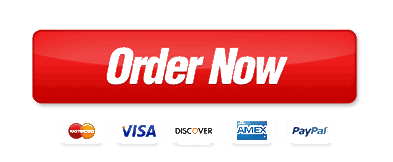diagraming
Consider an appointment system at a medical clinic, where a patient can request to make an appointment to see a certain doctor at a specific time. Additionally, a doctor can use that system to record the timings where he would be available to see his patients. A receptionist can print schedule information for a specific day at that clinic.
In one use scenario, a patient will make a request with the receptionist regarding an appointment with the doctor. The receptionist will look up the patient to see if the patient has any bills to be paid. The receptionist will then ask the patient whether he or she wants to set up a new appointment, cancel an existing appointment, or to change an existing appointment. If the patient wants to create a new appointment, the receptionist asks the patient for some suggested appointment times, which the receptionist matches against potential times available. The receptionist finally creates a new appointment.
In another scenario, a patient simply wants to cancel an appointment. In this case, the receptionist looks up the patient and checks to see if the patient has any bills to be paid. The receptionist then asks the patient for the time of the appointment to be canceled. Finally, the receptionist cancels the appointment.
Using these scenarios, complete the following steps:
- Step 1: Develop a number of scenarios (at least 5), for the following user scenarios:
- Existing Patient Makes New Appointment (see scenario details above)
- Existing Patient Cancels Appointment (see scenario details above)
- Step 2: Interface Structure Design
- The interface structure defines the basic components of the interface and how they work together to provide functionality to users.
- A WND (Window Navigation Diagram) is used to show how all the screens, forms, and reports used by the system are related and how the user moves from one to another.
- In a WND, each state in which the user interface may be is represented as a box. Furthermore, a box typically corresponds to a user interface component, such as a window, form, button, or report.
- Figure 10-4 on p. 375 of the text shows a sample WND. Create a WND based on the need need to build the following GUI components for the appointment system:
- A client menu
- “Add Client” form: Used to add a new client/patient to the system
- “Find Client” form: Used to find an existing client/patient in the system
- “Client List” report: Used to issue a report of the existing clients in the system
- “Client Information” report: Used to issue a report including information about a specific client
- Step 3: Sketch (using any of the diagramming resources below ) the user interface components that you identified from Step 2
- “Add Client” form: Think of what fields would be needed for every client
- “Find Client” form: Think of what fields would be needed to search for a specific event
- “Client List” report: Think of what fields need to be included in that report
- “Client Information” report: Think of what fields need to be included in that report
Diagramming Resources:
- Microsoft Visio
- Microsoft PowerPoint